APPLE’S latest iPhone update is packed with features – but there are a couple of changes that you might not be loving.
Last week, Apple started rolling out the new iOS 26 upgrade to millions of iPhone models around the world.

Your iPhone has received some major changes in the iOS 26 update[/caption]

Screenshots now bring up this full-screen preview by default[/caption]
The free iOS upgrade seriously beefs up your mobile with clever tech. It’s on loads of old phones – not just the new iPhone 17, iPhone Air and iPhone 17 Pro.
There’s a Hold Assist feature that lets a robot wait on customer service calls for you, and then alerts you when it’s time to pick up. And there’s even a Call Screening robot that will answer unknown numbers for you, ask them who they are, and then type out the answer on your screen in real-time.
On top of that, there’s also a new Liquid Glass design that gives your iPhone a glossier (and glassier) look.
But you might be struggling with two small changes, the first of which is to screenshots.
SCREENSHOTS IN IOS 26
Apple‘s new screenshot system works a little differently to how it used to.
Previously, taking a screenshot would result in a small thumbnail of the grab popping up in the corner.
You could then carry on with your day, or tap it to make edits or share.
In iOS 26, the default option has changed so that a screenshot brings up a full-screen preview of the grab.
That makes it a little faster if you want to make edits or share the grab.
But if you just wanted to save the screenshot for later, you now have to tap twice in the top-right corner to save it and move on.
Well there are two tricks that might help you out.
Firstly, if you want to save the grab from the full-screen preview, it’s actually faster to just swipe up from the bottom of the screen.
This discards the full-screen preview and stores the grab in your Photos.
But a potentially better solution is to just switch back to the old screenshot style.

Just go into Settings > General > Screen Capture, and then turn OFF Full-Screen Previews.
That’ll give you the old style of screenshots that you were used to before the iOS 26 update.
SAFARI TABS IN IOS 26
Another potential bugbear for iPhone users is in the new version of the Safari app.
It used to be the case that getting to your Safari tabs page meant just tapping an icon in the bottom-right corner.

IOS 26 SUPPORTED DEVICES

Here’s a list of the iPhone models that can upgrade to iOS 26…
- iPhone 17
- iPhone 17 Pro
- iPhone 17 Pro Max
- iPhone Air
- iPhone 16e
- iPhone 16
- iPhone 16 Plus
- iPhone 16 Pro
- iPhone 16 Pro Max
- iPhone 15
- iPhone 15 Plus
- iPhone 15 Pro
- iPhone 15 Pro Max
- iPhone 14
- iPhone 14 Plus
- iPhone 14 Pro
- iPhone 14 Pro Max
- iPhone 13
- iPhone 13 mini
- iPhone 13 Pro
- iPhone 13 Pro Max
- iPhone 12
- iPhone 12 mini
- iPhone 12 Pro
- iPhone 12 Pro Max
- iPhone 11
- iPhone 11 Pro
- iPhone 11 Pro Max
- iPhone SE (2nd generation and later)
Picture Credit: Apple

But you now have to tap a different icon in the corner twice to get to your tabs.
Well, once again, you’ve got a few options for resolving these woes.
One very easy to solution is to simply swipe up from the URL bar at the bottom of the screen.
This will take you straight to your tabs page.
HOW TO CLOSE ALL SAFARI TABS IN IOS 26

Here’s another quick fix…
If you’re trying to Close All Tabs in the new look, you’ve got a few options.
One is to just hold down on the URL bar and the option should appear.
Another is to go into the Tabs view, and then hold down on the tick / checkmark, which should also bring up the option.
And another option is to go into the Tabs view and long-press on one of the open tabs. That will give you the option to Close Other tabs, removing them all except for the tab you’re currently pressing on.
Picture Credit: The Sun / Apple
Another easy gesture is to just do a quick pinch on the tab you’ve got open. That’ll also take you to the tabs page.
But if you just want the old look back, that’s possible.
Tap on Settings > Apps > Safari, and then scroll down to the Tabs section.
You’ll want to switch the Tabs view from Compact to Bottom.

This will give you the old look back – the one from before the iOS 26 update.